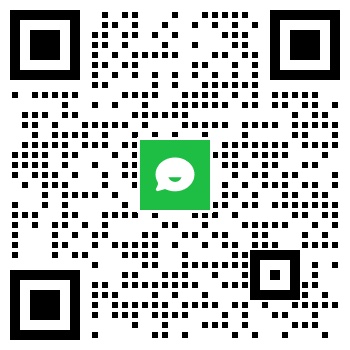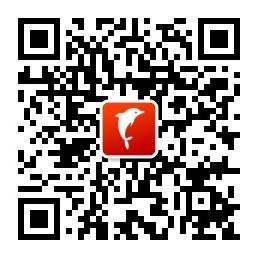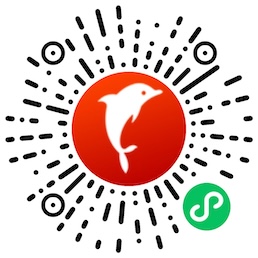0.1 What if I can't enter the shopping cart?
Ukcnshop reminds you: If you encounter such problems, please try another browser, 90% of such problems can be solved. If you still can't solve it, please contact customer service as soon as possible to feedback the current situation!
0.2 How can I find my package?
Please go to this page to query http://www.dpd.co.uk/
Other questions are welcome to add, the shopkeeper's almost 24-hour mobile microblog reply weibo.com/ukcnshop (@Ukcnshop英国网络超市)
0.3 Invalid use of coupons, etc.
- Note whether the coupon input is correct and the symbol is correct (the symbols in the Chinese and English modes are different, generally the English symbols);
- Whether the coupon is within the available period;
- Some coupons have usage times or product type restrictions. If the purchased products and coupons are used normally, they should promptly contact the customer service to invalidate the coupons and ask them why.
0.4 Cache problem troubleshooting
Most web browsers use a technique called "cache" to display frequently used information, images, and web resources. The cache stores or "caches" this information on the computer so that the computer does not have to download the same information every time it accesses the same web page. Caching makes it faster to access the same website or web page in the future.
If a website or webpage has been updated since your last visit, the browser will recognize the update and load the new content instead of the old content that was cached. In some cases the cache will not function properly, causing the browser to display the old information.
Follow these instructions to clear your web browser's cache in Safari, Firefox, and Google Chrome on your Mac, or Firefox, Internet Explorer, and Google Chrome on your Windows PC:
How to clear Safari's cache on Mac (Safari 6.0 and above)?
- Close all open Safari windows.
- Choose "Safari" - "Preferences" - "Advanced".
- Select the checkbox labeled "Show "Development" menu in the menu bar.
- Close the "Advanced" window.
- From the Safari menu bar, choose "Develop" - "Empty Cache".
How to clear Firefox's cache on your Mac (Firefox 22 or higher)?
- Close all open Firefox windows.
- Select "Firefox" - "Preferences".
- Click "Advanced."
- Click "Network."
- In the "Web Content Cache" section, click "Clear Now."
- Close the "Advanced" window.
How to clear Firefox's cache on Windows PC (Firefox 22 or higher)?
- In Firefox, choose "Tools" - "Options".
- Click "Advanced."
- Click "Network."
- In the "Web Content Cache" section, click "Clear Now."
- Click "OK."
- Close all open Firefox windows.
How to clear Internet Explorer's cache on Windows PC (Internet Explorer 9 or higher)?
- In Internet Explorer, click Tools (gear icon), then click "Internet Options."
- In the "Internet Options" window, click "General".
- Under "Browsing history," click "Delete."
- In the Delete Browsing History dialog box, choose Internet Temporary Files, and then click Remove.
- Click "OK."
- Close all open Internet Explorer windows.
How to clear Chrome's cache on your Mac (Chrome 28 or higher)?
- Close all open Chrome windows.
- Select "Chrome" & "Clear Browsing Data".
- In the "Clear Browsing Data" window:
- In the "Clear the following items in this time period" menu, choose "All".
- Select the checkbox labeled "Empty Cache".
- Click "Clear browsing data."
- Close the Settings window.
How to clear Chrome's cache on your Windows PC (Chrome 28 or higher)?
- In Chrome, tap the Chrome button on the right side of the browser toolbar.
- Choose "Tools" - "Clear Browsing Data".
- In the "Clear Browsing Data" window:
- In the "Clear the following items in this time period" menu, choose "All".
- Select the checkbox labeled "Empty Cache".
- Click "Clear browsing data."
- Close the Chrome Preferences window.
If the web browser you are using is not listed here, please refer to the help and documentation for the application.
If clearing the cache does not resolve your issue, try using a different web browser. For example, if you’re using Safari, try Chrome or Firefox.
2. Delivery
2.1 All goods will be issued after completing the network steps and clicking on the payment, after the company confirms the payment.
2.2 The customer pays postage will be
2.3 After receiving the shipping order issued by the company, if the customer has lost the goods, the customer shall be responsible for inquiring the shipping company to be responsible for the company.
2.4 The company does not guarantee any time of goods. After the receipt of the goods, the delivery time will vary from 1 to 5 working days.
2.5 The company does not ship on Sundays, and the goods ordered on Fridays and Saturdays may be delayed.